This blog post will demonstrate how to use an Azure PowerShell script to create an Azure Automation Account within a specific subscription.
As many of you are likely aware, Azure Automation offers cloud-based automation services designed for seamless management across resources in Azure, on-premises environments, and with other cloud providers like Amazon Web Services (AWS).
Its suite of features includes process automation, configuration management, source control integration, update management, hybrid automation, shared capabilities, and support for heterogeneous environments.
To utilize Azure Automation within your Azure environment, you must first create at least one Azure Automation account. These accounts serve to isolate your automation resources, runbooks, assets, and configurations from those of other accounts.
They also enable you to segregate resources into distinct logical environments or delegate responsibilities. For example, you could dedicate one account to development, another to production, and a separate one for your on-premises environment. In my experience, I typically deploy and utilize a single Azure Automation Account for an entire Azure environment, which is deployed within a Platform landing zone specifically designated for management purposes.
Next to an Azure Automation account, your Azure Automation setup also requires a managed identity for the Automation account, enabling easy access for its runbooks to other Microsoft Entra protected resources.
For optimal security and convenience, using a system-assigned managed identity is recommended. This type of identity simplifies authentication within the context of the Automation Account, eliminating the need for provisioning or rotating any secrets as the identity is managed directly by the Azure platform.
To automate the deployment of an Automation Account with an enabled system-assigned managed identity, you can refer to this blog post and use the provided Azure PowerShell script.
If you would like to learn more about Azure Automation and Azure Automation accounts, you can do so by visiting the following link to the Azure Automation documentation on Microsoft Learn: Azure Automation documentation
Table of Contents
- Prerequisites
- Executing actions and utilizing the Azure PowerShell script
- Azure PowerShell Script
- Conclusion
Prerequisites
- An Azure subscription, preferably more than one, especially if you intend to align with the Cloud Adoption Framework (CAF) enterprise-scale architecture. This includes a connectivity and/or management subscription, along with landing zone subscriptions, depending on your specific needs and workloads.
- An Azure Administrator account with the required RBAC roles.
- An existing Log Analytics workspace.
- At least Azure Az PowerShell module version 10.4.1 is required.
- After copying or downloading the script, ensure that you adjust all relevant variables to match your Azure environment. You can find an example below.





Executing actions and utilizing the Azure PowerShell script
To automate the deployment process of an Automation Account with an enabled system-assigned managed identity, I have written the following Azure PowerShell script, which does all of the following tasks:
- Remove the breaking change warning messages.
- Check if the Automation account name follows the naming convention; if not, exit the script.
- Change the current context to use a management subscription holding your central Log Analytics workspace.
- Change the current context to the specified Azure subscription.
- Register the required Azure resource provider (Microsoft.Automation) in the current subscription context, if not yet registered.
- Store the specified set of tags in a hash table.
- Create a resource group management if one does not already exist. Also, apply the necessary tags to this resource group.
- Create the Azure Automation account with a new system-assigned managed identity if it does not exist.
- Set specified tags on the Azure Automation account.
- Set the log and metrics settings for the Azure Automation account if they don’t exist.
- Lock the resource group with a CanNotDelete lock.
To utilize the script, begin by either making a copy and saving it as “Create-Azure-Automation-account-management-subscription.ps1” or downloading it directly from GitHub. Afterward, you can run the customized script using Windows Terminal, Visual Studio Code, or Windows PowerShell. Alternatively, you also have the option to execute it directly from Cloud Shell.
Azure PowerShell script
If you are not using Cloud Shell to run the script, remember to sign in with the Connect-AzAccount cmdlet to link your Azure account. If you have multiple Azure tenants, ensure you select the correct one before running the script. You can do this by running the Set-AzContext -tenantID cmdlet.

You can then run the script with the required parameters.
.\Create-Azure-Automation-account-management-subscription.ps1 -SubscriptionName <"your Azure subscription name here"> -AzureAutomationAccountName <"your Azure Automation account name here">

<#
.SYNOPSIS
A script used to create an Azure Automation account with an enabled system-assigned managed identity in a management subscription.
.DESCRIPTION
A script used to create an Azure Automation account with an enabled system-assigned managed identity in a management subscription.
The script will do all of the following:
Remove the breaking change warning messages.
Change the current context to use a management subscription holding your central Log Analytics workspace.
Remove the breaking change warning messages.
Check if the Automation account name follows the naming convention; if not, exit the script.
Change the current context to use a management subscription holding your central Log Analytics workspace.
Save the Log Analytics workspace from the management subscription as a variable.
Change the current context to the specified Azure subscription.
Register the required Azure resource provider (Microsoft.Automation) in the current subscription context, if not yet registered.
Store the specified set of tags in a hash table.
Create a resource group management if one does not already exist. Also, apply the necessary tags to this resource group.
Create the Azure Automation account with a new system-assigned managed identity if it does not exist.
Set specified tags on the Azure Automation account.
Set the log and metrics settings for the Azure Automation account if they don't exist.
.NOTES
Filename: Create-Azure-Automation-account-management-subscription.ps1
Created: 22/02/2024
Last modified: 22/02/2024
Author: Wim Matthyssen
Version: 1.0
PowerShell: Azure PowerShell and Azure Cloud Shell
Requires: PowerShell Az (v10.4.1)
Action: Change variables were needed to fit your needs.
Disclaimer: This script is provided "As Is" with no warranties.
.EXAMPLE
Connect-AzAccount
Get-AzTenant (if not using the default tenant)
Set-AzContext -tenantID "xxxxxxxx-xxxx-xxxx-xxxxxxxxxxxx" (if not using the default tenant)
.\Create-Azure-Automation-account-management-subscription.ps1 -SubscriptionName <"your Azure subscription name here"> -AzureAutomationAccountName <"your Azure Automation account name here">
.LINK
https://wmatthyssen.com/2024/02/22/create-an-azure-automation-account-with-azure-powershell/
#>
## ---------------------------------------------------------------------------------------------------------------------------------------------------------------------------------------------------
## Parameters
param(
# $subscriptionName -> Name of the Azure Subscription
[parameter(Mandatory =$true)][ValidateNotNullOrEmpty()] [string] $subscriptionName,
# $azureAutomationAccountName -> Name of the Azure Automation account
[parameter(Mandatory =$true)][ValidateNotNullOrEmpty()] [string] $azureAutomationAccountName
)
## ---------------------------------------------------------------------------------------------------------------------------------------------------------------------------------------------------
## Variables
$spoke = "hub"
$purpose = "management"
$region = #<your region here> The region which the new Automation account will be created. Example: "westeurope"
$providerNameSpace = "Microsoft.Automation"
$rgNameManagement = #<your management resource group name here> The name of the resource group in which the new Automation account will be created. Example: "rg-hub-myh-management-01"
$logAnalyticsWorkSpaceName = #<your central Log Analytics workspace name here> The name for your central Log Analytics workspace. Example: "law-hub-myh-01"
$automationAccountName = $azureAutomationAccountName.ToLower()
$automationDiagnosticsName = "diag" + "-" + $automationAccountName
$tagSpokeName = #<your environment tag name here> The environment tag name you want to use. Example: "Env"
$tagSpokeValue = "$($spoke[0].ToString().ToUpper())$($spoke.SubString(1))"
$tagCostCenterName = #<your costCenter tag name here> The costCenter tag name you want to use. Example: "CostCenter"
$tagCostCenterValue = #<your costCenter tag value here> The costCenter tag value you want to use. Example: "23"
$tagCriticalityName = #<your businessCriticality tag name here> The businessCriticality tag name you want to use. Example: "Criticality"
$tagCriticalityValue = #<your businessCriticality tag value here> The businessCriticality tag value you want to use. Example: "High"
$tagPurposeName = #<your purpose tag name here> The purpose tag name you want to use. Example: "Purpose"
$tagPurposeValue = "$($purpose[0].ToString().ToUpper())$($purpose.SubString(1))"
Set-PSBreakpoint -Variable currenttime -Mode Read -Action {$global:currenttime = Get-Date -Format "dddd MM/dd/yyyy HH:mm"} | Out-Null
$foregroundColor1 = "Green"
$foregroundColor2 = "Yellow"
$foregroundColor3 = "Red"
$writeEmptyLine = "`n"
$writeSeperatorSpaces = " - "
## ---------------------------------------------------------------------------------------------------------------------------------------------------------------------------------------------------
## Remove the breaking change warning messages
Set-Item -Path Env:\SuppressAzurePowerShellBreakingChangeWarnings -Value $true | Out-Null
Update-AzConfig -DisplayBreakingChangeWarning $false | Out-Null
$warningPreference = "SilentlyContinue"
## ---------------------------------------------------------------------------------------------------------------------------------------------------------------------------------------------------
## Write script started
Write-Host ($writeEmptyLine + "# Script started. Without errors, it can take up to 2 minutes to complete" + $writeSeperatorSpaces + $currentTime)`
-foregroundcolor $foregroundColor1 $writeEmptyLine
## ---------------------------------------------------------------------------------------------------------------------------------------------------------------------------------------------------
## Check if the Automation account name follows the naming convention; if not, exit the script
# Define the regular expression pattern
$pattern = "^aa-(hub|prd|dev|acc|tst)-[a-zA-Z]{3}-\d{2}$"
# Check if the variable matches the pattern
if ($automationAccountName -match $pattern) {
Write-Host ($writeEmptyLine + "# The typed-in Automation account name follows the naming convention, the script will continue." + $writeSeperatorSpaces + $currentTime)`
-foregroundcolor $foregroundColor2 $writeEmptyLine
} else {
Write-Host ($writeEmptyLine + "# The typed-in Automation account name does nog follow the naming convention, the script will exit." + $writeSeperatorSpaces + $currentTime)`
-foregroundcolor $foregroundColor3 $writeEmptyLine
Write-Host ($writeEmptyLine + "# Please rerun the script with a name following the naming convention." + $writeSeperatorSpaces + $currentTime)`
-foregroundcolor $foregroundColor3 $writeEmptyLine
Start-Sleep -s 3
exit
}
## ---------------------------------------------------------------------------------------------------------------------------------------------------------------------------------------------------
## Change the current context to use a management subscription holding your central Log Anlytics workspace
# Replace <your subscription purpose name here> with purpose name of your subscription. Example: "*management*"
$subNameManagement = Get-AzSubscription | Where-Object {$_.Name -like "*management*"}
Set-AzContext -SubscriptionId $subNameManagement.SubscriptionId | Out-Null
Write-Host ($writeEmptyLine + "# Management subscription in current tenant selected" + $writeSeperatorSpaces + $currentTime)`
-foregroundcolor $foregroundColor2 $writeEmptyLine
## ---------------------------------------------------------------------------------------------------------------------------------------------------------------------------------------------------
## Save Log Analytics workspace from the management subscription in a variable
$workSpace = Get-AzOperationalInsightsWorkspace | Where-Object Name -Match $logAnalyticsWorkSpaceName
Write-Host ($writeEmptyLine + "# Log Analytics workspace variable created" + $writeSeperatorSpaces + $currentTime)`
-foregroundcolor $foregroundColor2 $writeEmptyLine
## ---------------------------------------------------------------------------------------------------------------------------------------------------------------------------------------------------
## Change the current context to the specified subscription
$subName = Get-AzSubscription | Where-Object {$_.Name -like $subscriptionName}
Set-AzContext -SubscriptionId $subName.SubscriptionId | Out-Null
Write-Host ($writeEmptyLine + "# Specified subscription in current tenant selected" + $writeSeperatorSpaces + $currentTime)`
-foregroundcolor $foregroundColor2 $writeEmptyLine
## ---------------------------------------------------------------------------------------------------------------------------------------------------------------------------------------------------
## Register the required Azure resource provider (Microsoft.Automation) in the current subscription context, if not yet registered
Register-AzResourceProvider -ProviderNamespace $providerNameSpace | Out-Null
Write-Host ($writeEmptyLine + "# All required resource providers for an Azure Auomation account are currently registering or have already registered" + $writeSeperatorSpaces + $currentTime)`
-foregroundcolor $foregroundColor2 $writeEmptyLine
## ---------------------------------------------------------------------------------------------------------------------------------------------------------------------------------------------------
## Store the specified set of tags in a hash table
$tags = @{$tagSpokeName=$tagSpokeValue;$tagCostCenterName=$tagCostCenterValue;$tagCriticalityName=$tagCriticalityValue;$tagPurposeName=$tagPurposeValue}
Write-Host ($writeEmptyLine + "# Specified set of tags available to add" + $writeSeperatorSpaces + $currentTime)`
-foregroundcolor $foregroundColor2 $writeEmptyLine
## ---------------------------------------------------------------------------------------------------------------------------------------------------------------------------------------------------
## Create a resource group management if one does not already exist. Also, apply the necessary tags to this resource group
try {
Get-AzResourceGroup -Name $rgNameManagement -ErrorAction Stop | Out-Null
} catch {
New-AzResourceGroup -Name $rgNameManagement -Location $region -Force | Out-Null
}
# Save variable tags in a new variable to add tags.
$tagsResourceGroup = $tags
# Set tags rg storage.
Set-AzResourceGroup -Name $rgNameManagement -Tag $tagsResourceGroup | Out-Null
Write-Host ($writeEmptyLine + "# Resource group $rgNameManagement available with tags" + $writeSeperatorSpaces + $currentTime)`
-foregroundcolor $foregroundColor2 $writeEmptyLine
## ---------------------------------------------------------------------------------------------------------------------------------------------------------------------------------------------------
## Create the Azure Automation account if it does not exist
try {
Get-AzAutomationAccount -Name $automationAccountName -ResourceGroupName $rgNameManagement -ErrorAction Stop | Out-Null
} catch {
New-AzAutomationAccount -Name $automationAccountName -ResourceGroupName $rgNameManagement -Location $region | Out-Null
}
Write-Host ($writeEmptyLine + "# Automation account $automationAccountName available or created" + $writeSeperatorSpaces + $currentTime)`
-foregroundcolor $foregroundColor2 $writeEmptyLine
## ---------------------------------------------------------------------------------------------------------------------------------------------------------------------------------------------------
## Set specified tags on the Azure Automation account
Set-AzAutomationAccount -Name $automationAccountName -ResourceGroupName $rgNameManagement -Tag $tags | Out-Null
Write-Host ($writeEmptyLine + "# Tags Automation account $automationAccountName set" + $writeSeperatorSpaces + $currentTime)`
-foregroundcolor $foregroundColor2 $writeEmptyLine
## ---------------------------------------------------------------------------------------------------------------------------------------------------------------------------------------------------
## Enalbe a system-assigned managed identity for the Azure Automation account
Set-AzAutomationAccount -Name $automationAccountName -ResourceGroupName $rgNameManagement -AssignSystemIdentity | Out-Null
Write-Host ($writeEmptyLine + "# System-assigend managed identity for Automation account $automationAccountName enabled" + $writeSeperatorSpaces + $currentTime)`
-foregroundcolor $foregroundColor2 $writeEmptyLine
## ---------------------------------------------------------------------------------------------------------------------------------------------------------------------------------------------------
## Set the log and metrics settings for the Azure Automation account if they don't exist
# Wait 15 seconds to let the Automation account be created if necessary
Start-Sleep -Duration (New-TimeSpan -Seconds 15)
$automationAccount = Get-AzResource -Name $automationAccountName -ResourceGroupName $rgNameManagement
try {
Get-AzDiagnosticSetting -Name $automationDiagnosticsName -ResourceId ($automationAccount.ResourceId) -ErrorAction Stop | Out-Null
} catch {
$metric = @()
$metric += New-AzDiagnosticSettingMetricSettingsObject -Enabled $true -Category AllMetrics
$log = @()
$log += New-AzDiagnosticSettingLogSettingsObject -Enabled $true -Category JobLogs
$log += New-AzDiagnosticSettingLogSettingsObject -Enabled $true -Category JobStreams
$log += New-AzDiagnosticSettingLogSettingsObject -Enabled $true -Category DscNodeStatus
$log += New-AzDiagnosticSettingLogSettingsObject -Enabled $true -Category AuditEvent
New-AzDiagnosticSetting -Name $automationDiagnosticsName -ResourceId ($automationAccount.ResourceId) -WorkspaceId ($workSpace.ResourceId) -Log $log -Metric $metric | Out-Null
}
Write-Host ($writeEmptyLine + "# Automation account $automationAccountName diagnostic settings set" + $writeSeperatorSpaces + $currentTime)`
-foregroundcolor $foregroundColor2 $writeEmptyLine
## ---------------------------------------------------------------------------------------------------------------------------------------------------------------------------------------------------
## Lock the resource group with a CanNotDelete lock
$lock = Get-AzResourceLock -ResourceGroupName $rgNameManagement
if ($null -eq $lock){
New-AzResourceLock -LockName DoNotDeleteLock -LockLevel CanNotDelete -ResourceGroupName $rgNameManagement -LockNotes "Prevent $rgNameManagement from deletion" -Force | Out-Null
}
Write-Host ($writeEmptyLine + "# Resource group $rgNameManagement locked" + $writeSeperatorSpaces + $currentTime)`
-foregroundcolor $foregroundColor2 $writeEmptyLine
## ---------------------------------------------------------------------------------------------------------------------------------------------------------------------------------------------------
## Write script completed
Write-Host ($writeEmptyLine + "# Script completed" + $writeSeperatorSpaces + $currentTime)`
-foregroundcolor $foregroundColor1 $writeEmptyLine
## ---------------------------------------------------------------------------------------------------------------------------------------------------------------------------------------------------
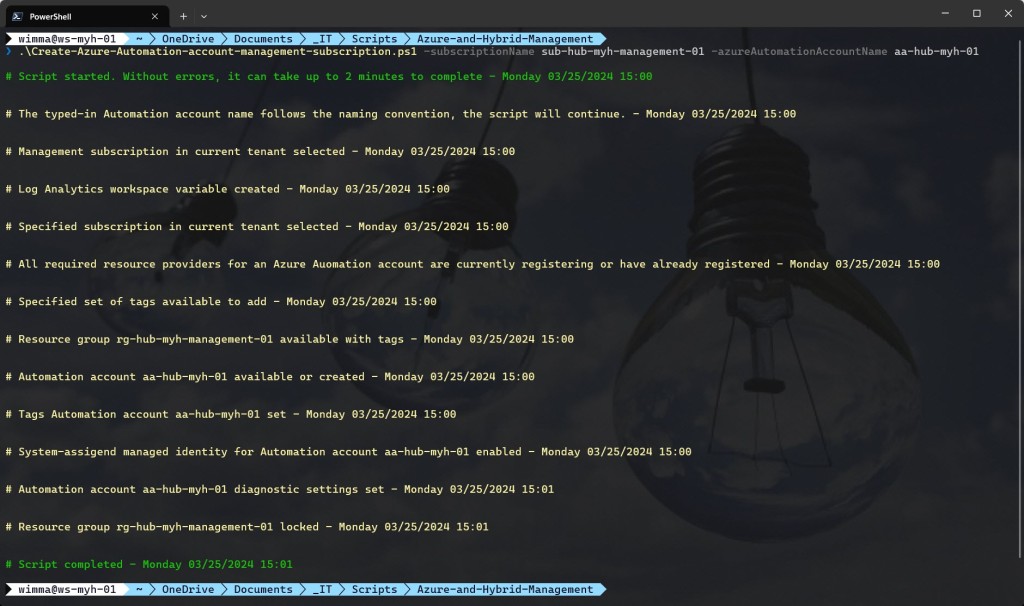

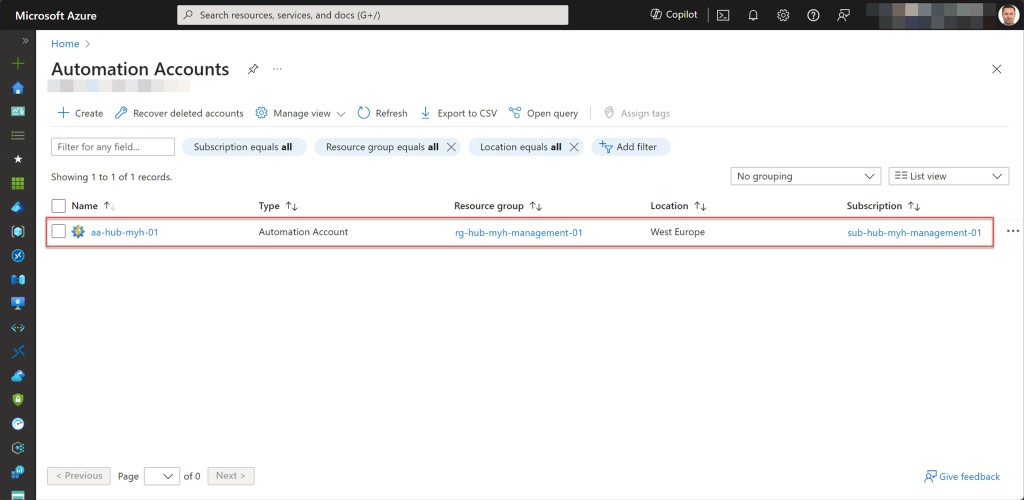
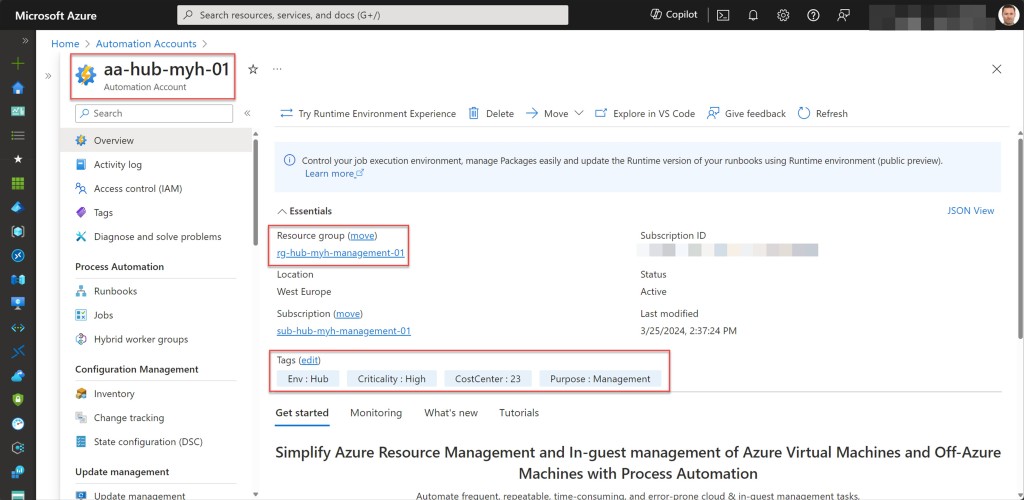

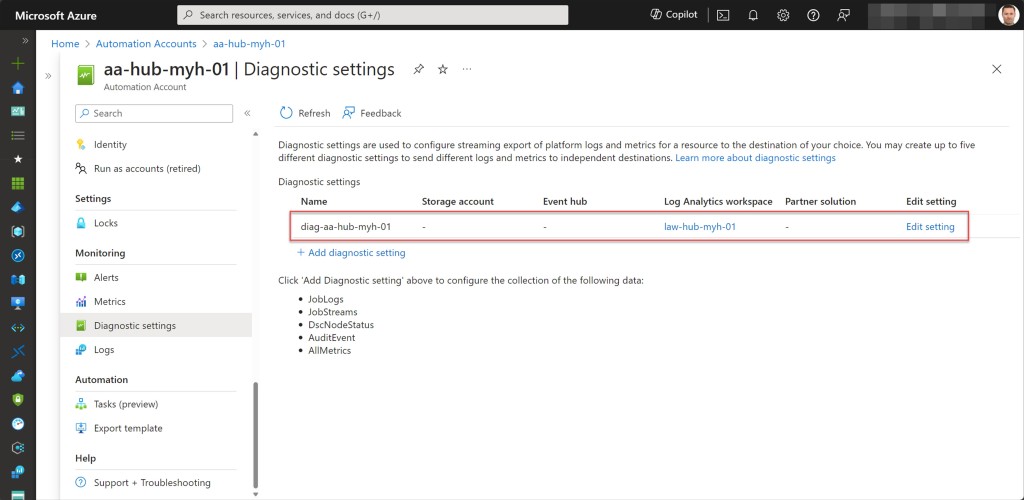


Conclusion
An Azure Automation account is a valuable tool for streamlining and orchestrating routine tasks and workflows in your Azure and/or hybrid environments. It allows you to automate manual, repetitive tasks such as provisioning resources, managing configurations, and scheduling jobs. By creating and managing runbooks (automation scripts) within an Automation account, you can improve operational efficiency, reduce human errors, and free up time for more strategic tasks within your organization’s Azure environment.
So, I hope that the Azure PowerShell script shared in this blog post will be useful for you, simplifying the creation of an Azure Automation account with a system-assigned managed identity in your environment.
Should you have any questions or suggestions regarding this blog post or script, feel free to reach out to me through my X handle (@wmatthyssen) or drop a comment. I’ll be more than happy to assist you.

0 comments on “Create an Azure Automation account with Azure PowerShell”