Using Azure Backup service alerting is an efficient way to monitor your Azure backup jobs and keep your cloud backup items data safe and secure.
One of the features you can enable is to send and email notification as soon as a Critical or Warning backup alert occurs. Whenever such an alert is raised, an email is sent to notify the user(s) who’s email address(es) are specified, or to the users in a specified distribution list or group, like the Backup operators group.
Currently no Informational alert can be generated by the Azure Backup Service. If you want to configure alerts for successful backup jobs, for example, you need to use Log Analytics.
To give an example, you can receive an email notification for the following Critical backup alert: “A delete Backup data alert has been activated”

In the case that a destructive operation like “Delete Backup data” is triggered, an automatically generated email is send to all subscription owners, admins and co-admins. And this even if there is no notification email setting configured for the Recovery Services vault.
You should also keep in mind that in the following situations (exceptions) no notifications email(s) will be sent:
- If notifications are configured with an hourly digest, and an alert is raised and resolved within that same hour.
- When a backup job is explicitly canceled by a user.
- If a second backup job fails because the original backup job is still in progress.
- The VM backup jobs fails because the backed-up VM is removed and does not longer exists.
Configure in the Azure Portal
Setting up Backup Alerts inside the Azure Portal is quiet easy.
At the moment you cannot configure this option with Azure PowerShell, Azure CLI or via an ARM Template.
You can always support this User Voice “Configure Notifications for Backup Alerts in Recovery Service Vaults with PowerShell” to get this option added.
First you need to browse to the Recovery Services vault and open it. Then click Backup Alerts under the Monitoring section.

On the Backup Alerts blade click Configure notifications.
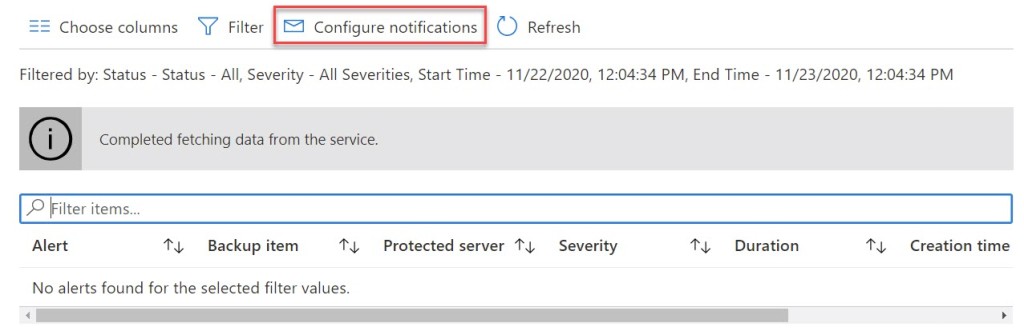
Then switch Email notifications to On and enter the email addresses, distribution group(s) or group(s) in the Recipients (Email) field. Use a semi-colon (;) to separate multiple recipient email addresses.
Choose if you want the notifications to be Per Alert or in an Hourly Digest. The difference between the two, is that the Per Alert option will send an email for every triggered alert and that the Hourly Digest option will check for alerts every hour and then send an email with the active alerts.
At the bottom, select the severity of alerts (Critical and/or Warning ) you want to be notified about (Critical and/or Warning) and click Save to save your settings.
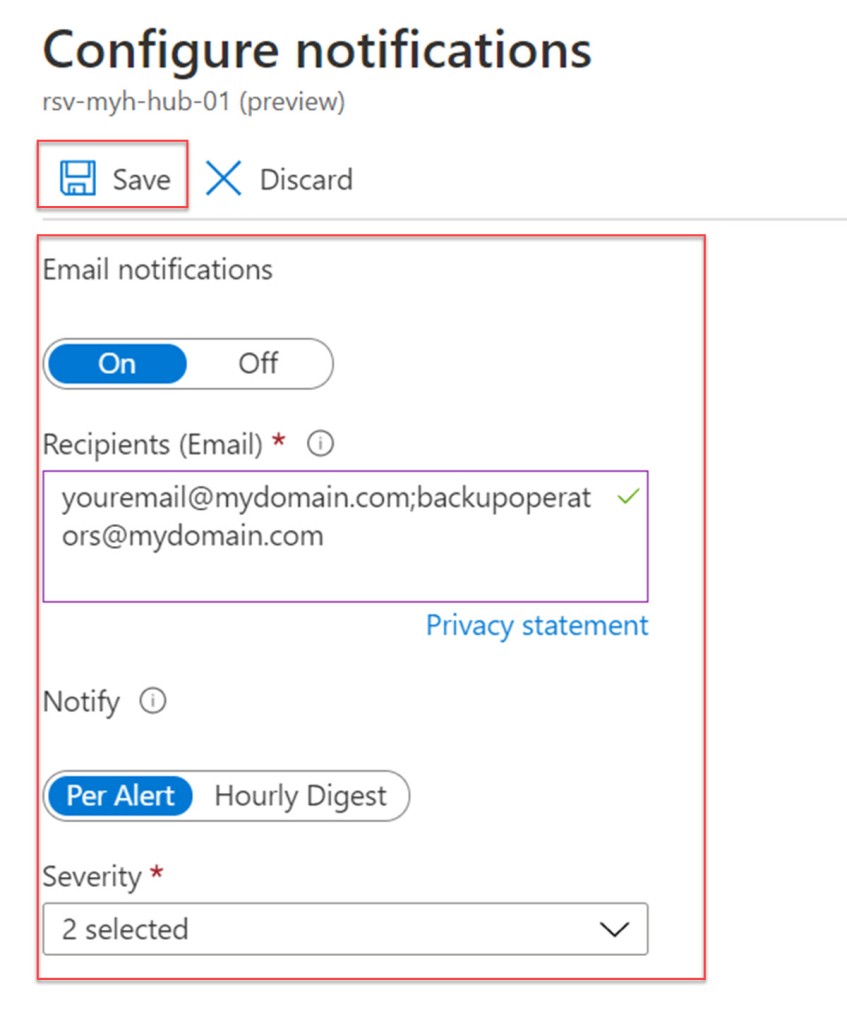

An email will be sent to the specified email address(es), distribution list(s) or group(s) when the Azure Backup email alerts are configured successfully.

Conclusion
Configuring email notifications for Backup Alerts is an efficient way to be notified whenever a Critical or Warning Backup alert occurs. At the moment you can only configure this trough the Azure Portal.

Pingback: Latest Cloud News: IoT, Security, Azure Sphere, And More! (December 4, 2020 – Build5Nines Weekly) | Build5Nines
Pingback: Festive Tech Calendar 2020: Let’s help to get your Azure Backup implementation under control – Wim Matthyssen